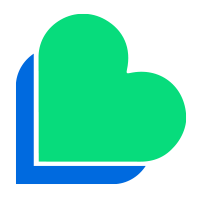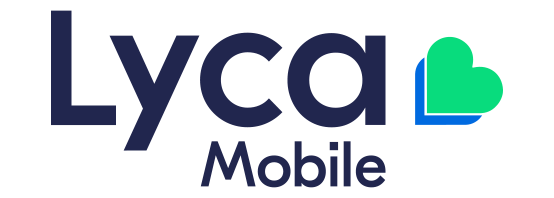Please note all steps must be completed to ensure the settings are correctly configured.
The handset has a central navigation button (Navi key) and 2 soft keys to either side of it.
- Select ‘Menu’ (press Navi key).
- Highlight ‘Settings’ and ‘Select’ (press Navi key).
- Push the Navi key 4 times to the right until it shows ‘Connectivity’ along the top of the screen, highlight ‘Internet settings’ and ‘Select’ (press Navi key).
- Highlight ‘Connect using:’ and ‘Select’ (press Navi key).
- Press ‘Options’ (left soft key), highlight ‘Create New’ and ‘Select’ (press Navi key).
- Highlight ‘Name’ and ‘Edit’ (press Navi key), enter lmau and then ‘OK’ (press Navi key).
- Highlight ‘APN’ and ‘Edit’ (press Navi key), enter data.lycamobile.com.au and then ‘OK’ (press Navi key).
- Press ‘Save’ (left soft key).
- Highlight lycamobile and press ‘Options’ (left soft key).
- Highlight ‘Edit’ and then ‘Select’ (press Navi key).
- Ignore ‘APN’as already entered.
- Highlight ‘Username’ and then ‘Edit’ (press Navi key), enter lmau and ‘Save’ (press Navi key).
- Highlight ‘Password’ and then ‘Edit’ (press Navi key), enter plus and ‘Save’ (press Navi key).
- Highlight ‘Authentication’ and then ‘Edit’ (press Navi key), check that only ‘PAP’ is marked (remove mark by pressing the Navi key to ‘Unmrk’, ),then ‘Save’ (left soft key).
- Check ‘Data compression’ is preset at ‘Off’.
- Highlight ‘Username’ and then ‘Edit’ (press Navi key), enter lmau and ‘Save’ (press Navi key).
- Highlight ‘Password’ and then ‘Edit’ (press Navi key), enter plus and ‘Save’ (press Navi key).
- Highlight ‘Proxy address’ and then ‘Edit’ (press Navi key)
- Tap ‘Back’ 4 times.
- Highlight lycamobile and then ‘Select’ (press Navi key), then press ‘Save’ (left soft key).

 Australia
Australia 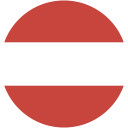 Austria
Austria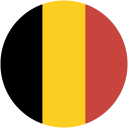 Belgium
Belgium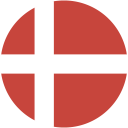 Denmark
Denmark France
France Germany
Germany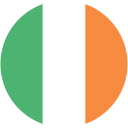 Ireland
Ireland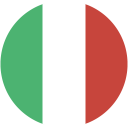 Italy
Italy Macedonia
Macedonia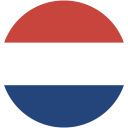 Netherlands
Netherlands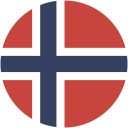 Norway
Norway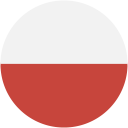 Poland
Poland Portugal
Portugal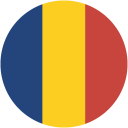 Romania
Romania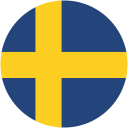 Sweden
Sweden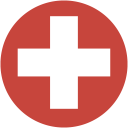 Switzerland
Switzerland Tunisia
Tunisia United Kingdom
United Kingdom South Africa
South Africa Ukraine
Ukraine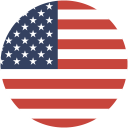 USA
USA Russia
Russia Uganda
Uganda